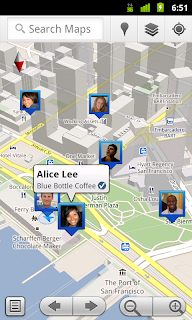Many of you already use Google Docs for editing your documents, but there are still many people that are tied to desktop applications and haven’t experienced the numerous benefits cloud applications to bring. To help bring more people to the cloud and take advantage of features that result, we’re happy to announce that Google Cloud Connect for Microsoft Office is now available to everyone. Google Cloud Connect is a free plugin that improves Microsoft Office 2003, 2007 and 2010 on Windows PCs. It adds simultaneous collaboration, revision history, cloud sync, unique URLs and simple sharing to the Microsoft Word, Excel and Powerpoint applications:
Take it for a spin on your Windows PC by downloading the plugin.
To learn more about how Google Cloud Connect can help businesses, check out the more detailed post on theGoogle Enterprise Blog.
fredag den 25. februar 2011
Easier uploads to Picasa Web Albums
We’ve made sharing and storing your images in Picasa Web Albums even easier by improving the image upload process. Now you’ll find a smoother upload flow, the five-at-a-time limitation has been removed, and you can upload HD video, too.
To get started from Chrome, Firefox or Safari click the Upload button, select an album and then choose the images and videos you want to upload. After your images have uploaded, you will see large thumbnails where you can easily add a caption, zoom in or delete right from the upload screen.
If you use Internet Explorer, you can continue to use the basic uploader or use the plug-in for drag-and-drop bulk uploading.
Another easy way to upload to Picasa Web Albums is from Gallery on an Android device. For example, withAndroid 3.0, Honeycomb, you can capture an image or video with your tablet's camera and upload directly to Picasa Web Albums to share with friends.
We’re always working to improve Picasa Web Albums, please share your feedback in our forum. Happy uploading!
To get started from Chrome, Firefox or Safari click the Upload button, select an album and then choose the images and videos you want to upload. After your images have uploaded, you will see large thumbnails where you can easily add a caption, zoom in or delete right from the upload screen.
If you use Internet Explorer, you can continue to use the basic uploader or use the plug-in for drag-and-drop bulk uploading.
Another easy way to upload to Picasa Web Albums is from Gallery on an Android device. For example, withAndroid 3.0, Honeycomb, you can capture an image or video with your tablet's camera and upload directly to Picasa Web Albums to share with friends.
We’re always working to improve Picasa Web Albums, please share your feedback in our forum. Happy uploading!
fredag den 18. februar 2011
Geotagging photos with Panoramio and Google Latitude
It is 9 a.m. and the thermometer shows -15°C. I have a Nexus S with Google Latitude in my left pocket and my new Lumix LX-5 in the right one. I am in Davos and I am ready for a fantastic day of skiing when I decide to use the new feature of Panoramio: geotagging photos with Google Latitude.
Panoramio is a community photos website that enables digital photographers to geo-locate, store and organize their photographs -- and to view those photographs in Google Earth.
Google Latitude allows you to share your location with friends and view their location on a map. When enabled,Google Latitude History allows you to store your previous locations and this allows you to match your photos with the locations stored in Google Latitude History.
By combining Panoramio and Google Latitude your photos get geotagged automatically as the time stamp of the photos is matched with your location record in Google Latitude History. To use this feature you need to explicitly enable it in your Settings page in Panoramio. With your permission, Panoramio will access your Google Latitude History to find out your location at the time when your photos are taken, so make sure the time in your camera is correct and it matches the value you entered in the Panoramio Settings page.
Using Google Latitude while skiing allows you to find your friends when you get lost on the slopes, and at the same time it allows you to focus on taking nice photos not worrying about the location where you are taking them.
Mapping photos within the city is normally not a problem as you can easily remember street names, points of interest, etc. It is much more difficult to do it in the countryside and that is why I decided to give the feature a whirl while skiing in Davos:
Thanks to Google Latitude, my photos were geotagged just after uploading them in Panoramio. The day was great, snow was perfect, weather was amazing and when I arrived home my photos were already geo-positioned.
For more information about this feature please check our help content and as always we will be happy to hear your feedback in the Panoramio forum.
Panoramio is a community photos website that enables digital photographers to geo-locate, store and organize their photographs -- and to view those photographs in Google Earth.
Google Latitude allows you to share your location with friends and view their location on a map. When enabled,Google Latitude History allows you to store your previous locations and this allows you to match your photos with the locations stored in Google Latitude History.
By combining Panoramio and Google Latitude your photos get geotagged automatically as the time stamp of the photos is matched with your location record in Google Latitude History. To use this feature you need to explicitly enable it in your Settings page in Panoramio. With your permission, Panoramio will access your Google Latitude History to find out your location at the time when your photos are taken, so make sure the time in your camera is correct and it matches the value you entered in the Panoramio Settings page.
Using Google Latitude while skiing allows you to find your friends when you get lost on the slopes, and at the same time it allows you to focus on taking nice photos not worrying about the location where you are taking them.
Mapping photos within the city is normally not a problem as you can easily remember street names, points of interest, etc. It is much more difficult to do it in the countryside and that is why I decided to give the feature a whirl while skiing in Davos:
Thanks to Google Latitude, my photos were geotagged just after uploading them in Panoramio. The day was great, snow was perfect, weather was amazing and when I arrived home my photos were already geo-positioned.
For more information about this feature please check our help content and as always we will be happy to hear your feedback in the Panoramio forum.
5 tips for using Blogger on your Android phone
Earlier this month, we announced the first version of the Blogger app for Android on the Blogger Buzz blog. Today, we’d like to share some tips on how you can use the Blogger app to quickly publish posts when you’re on the go.

5. Keep track of published posts and saved drafts
See what you’ve composed in an easy to read list by tapping the list icon located on the top right-hand corner.
We hope that you enjoyed these blogging tips. If you haven’t done so already, you can download the free Blogger app for Android 2.1+ devices from Android Market or scan the QR code below. As always, we would love to hear what you think so please feel free to share your thoughts with us through our feedback form.

1. Attach photos as you compose
Take photos using your phone’s camera and instantly add them to your post while you draft. You can also insert photos from your phone’s gallery, all within the Blogger app.
2. Include your current location
With your phone’s GPS, you can let your readers know where you’re blogging from by selecting your current location, no additional typing needed.
2. Include your current location
With your phone’s GPS, you can let your readers know where you’re blogging from by selecting your current location, no additional typing needed.
3. Share to Blogger
Share videos, products, photos, links and other interesting things you would like to include in your blog via the share button that’s available in many apps, including Google Maps for mobile, YouTube, and your web browser. After you share an item to your Blogger, it will be inserted into new post that’s automatically created for you so that start can composing right away.
Share videos, products, photos, links and other interesting things you would like to include in your blog via the share button that’s available in many apps, including Google Maps for mobile, YouTube, and your web browser. After you share an item to your Blogger, it will be inserted into new post that’s automatically created for you so that start can composing right away.
4. Switch across multiple Blogger accounts
If you’re an author of more than one blog, you can easily switch between your different accounts by tapping on the orange arrow next to the title of your blog. That way, you can publish articles for each of your blogs to keep your all of your readers up to date.
If you’re an author of more than one blog, you can easily switch between your different accounts by tapping on the orange arrow next to the title of your blog. That way, you can publish articles for each of your blogs to keep your all of your readers up to date.
5. Keep track of published posts and saved drafts
See what you’ve composed in an easy to read list by tapping the list icon located on the top right-hand corner.
We hope that you enjoyed these blogging tips. If you haven’t done so already, you can download the free Blogger app for Android 2.1+ devices from Android Market or scan the QR code below. As always, we would love to hear what you think so please feel free to share your thoughts with us through our feedback form.
12 new file formats in the Google Docs Viewer
The Google Docs Viewer is used by millions of people every day to quickly view PDFs, Microsoft Word documents and PowerPoint presentations online. Not only is viewing files in your browser far more secure than downloading and opening them locally, but it also saves time and doesn’t clutter up your hard-drive with unwanted files.
Today we’re excited to launch support for 12 new file types:
In Gmail, these types of attachments will now show a “View” link, and clicking on this link will bring up the Google Docs Viewer.
Today we’re excited to launch support for 12 new file types:
- Microsoft Excel (.XLS and .XLSX)
- Microsoft PowerPoint 2007 / 2010 (.PPTX)
- Apple Pages (.PAGES)
- Adobe Illustrator (.AI)
- Adobe Photoshop (.PSD)
- Autodesk AutoCad (.DXF)
- Scalable Vector Graphics (.SVG)
- PostScript (.EPS, .PS)
- TrueType (.TTF)
- XML Paper Specification (.XPS)
In Gmail, these types of attachments will now show a “View” link, and clicking on this link will bring up the Google Docs Viewer.
You can also upload and share these files in Google Docs, so that anyone can view the content using their browser.
And as always, the Google Docs Viewer is available for use on any website, with both a full Chrome and embedded option. More information can be found here.
And as always, the Google Docs Viewer is available for use on any website, with both a full Chrome and embedded option. More information can be found here.
lørdag den 12. februar 2011
New Youtube update
I was watching a movie in a Youtube-player on another webside than Youtube and i wanted to watch it on Youtube instead so i of course just pressed the video and then it directed me to Youtube but usual the video starts over when you do that but not this time it continued from where i had stopped, thats pretty nice so i don't have to find the part of the video i was watching.
fredag den 11. februar 2011
Android Honeycomb er kun til tablets
Umiddelbart skal du ikke regne med, at Android 3.0 Honeycomb bliver tilgængelig på mobilen. Det fortæller Google.
Læs mere: http://www.recordere.dk/indhold/templates/design.aspx?articleid=4731&zoneid=19#ixzz1DfvfCXs0
Over de seneste måneder har der været mange rygter om, hvorvidt Android 3.0 Honeycomb er designet udelukkende til tablet-computere, eller om det også vil blive tilgængeligt på smartphones.
Onsdag den 3. februar afholdte Google en presseevent hvor de fremviste Honeycomb for offentligheden, og efter arrangementet fortalte Google til PCmag, at man ikke skal forvente at se denne Android-version på mobilerne.
"Features fra Android Honeycomb vil over tid blive tilgængelig på telefoner," fortalte Google talsmand Andrew Kovacs til PCmag.com
Han har yderligere tilføjet: "Alle ændringerne i brugerfladen er fremtiden for Android. Vores event onsdag var fokuseret på tablet enheder, som er det første sted at du vil se Honeycomb".
Onsdag den 3. februar afholdte Google en presseevent hvor de fremviste Honeycomb for offentligheden, og efter arrangementet fortalte Google til PCmag, at man ikke skal forvente at se denne Android-version på mobilerne.
"Features fra Android Honeycomb vil over tid blive tilgængelig på telefoner," fortalte Google talsmand Andrew Kovacs til PCmag.com
Han har yderligere tilføjet: "Alle ændringerne i brugerfladen er fremtiden for Android. Vores event onsdag var fokuseret på tablet enheder, som er det første sted at du vil se Honeycomb".
About Google Talk
Welcome to Google Talk, a downloadable chat application by Google. Check out what Google Talk can do:

Text chat
- Instant messages: share quick thoughts in real time
- Status updates: see if friends are around and what they are up to
- File transfer: instantly send and receive files, pictures, and more
Voice chat
- Free long distance: make PC-to-PC calls to people anywhere in the world
- Audio conferencing: talk to multiple people at once
- Gmail integration: chat with your friends on Gmail
You can also get the video chat plug-in to make voice and video calls within Gmail, iGoogle and orkut. Learn more »
torsdag den 10. februar 2011
Google Desktop
Google Desktop is a sidebar on your desktop, like the one in Windows Vista and 7. But there is some extra features in Google's desktop than the normal one. For eksample when "Desktop" is installed, you can doubble click on CTRL and then there will pop up a Google search bar.
In the sidebar you can customize everything, the size on all the gadgets and stuff, what order things are plased, and there is a lot of settings. I found it different in the start, but after some time i figured it out.
There is a lot of different Gadgets, and stuff to add in the sidebar, some is games, weather, news and some few Google Services. I've tried it for about a week now and the desktop sidebar is very promising it doesn't use a lot of CPU and for me it isn't comming in the way of my other programs and applikations.
Download link: http://desktop.google.com/
Desktop notifications for emails and chat messages
Many of us are guilty of constantly switching back to Gmail to check for new messages. And if you’re like me, you’ve probably missed an important chat message because you weren’t looking at your Gmail window when it came in. If you use Google Chrome, these days can be over since we just launched HTML5 desktop notifications which display pop-ups whenever a chat message or new email arrives.
To turn them on, click on the Settings link in the top right corner of Gmail and scroll down to the “Desktop Notifications” section. If you just want to get notified about chat messages, or if you use Priority Inbox and only want to get notifications for important messages, you can customize your settings from there too.
This functionality is currently only available for people using Google Chrome, but we’re working to make notifications part of the standard Web platform.
To turn them on, click on the Settings link in the top right corner of Gmail and scroll down to the “Desktop Notifications” section. If you just want to get notified about chat messages, or if you use Priority Inbox and only want to get notifications for important messages, you can customize your settings from there too.
Check in with Google Latitude
We first introduced Google Latitude to help you stay in touch with your friends and family by making it easy to share where you are. For the 10 million people actively using Latitude each month, this “where” has been a location on a map. Starting today in Google Maps 5.1 for Android, you can also connect that location to a real place by checking in there using Latitude.
Connecting your location with placesYou can still use Latitude to automatically update and share your location, but check-ins let you add context to the location—like captions to a photo. For example, I live in San Francisco but often travel around the world. Until today, sharing my location let friends and family know if I was across the globe or in their neighborhood. Now, check-ins let them see the cool restaurant I’m trying in Taipei or join me for a latte at the cafe nearby.
Connecting your location with placesYou can still use Latitude to automatically update and share your location, but check-ins let you add context to the location—like captions to a photo. For example, I live in San Francisco but often travel around the world. Until today, sharing my location let friends and family know if I was across the globe or in their neighborhood. Now, check-ins let them see the cool restaurant I’m trying in Taipei or join me for a latte at the cafe nearby.
Not your typical check-insBecause you can use Latitude to automatically detect your location, we’ve added a few twists to checking in to make it really easy:
- Notifications: Turn on check-in notifications in Latitude’s settings and get a notification to check in at a nearby place once you arrive. Never forget to check in again.
- Automatic check-ins: Choose to automatically check in at specific places you designate, and you’ll be checked in when you’re there. You can talk to friends or finish your bagel without fumbling with your phone.
- Check out: Once you leave, Latitude knows to automatically check you out of places so friends aren’t left guessing if you’re still there.
Take your photos with you anywhere
Picasa Web for mobile lets you view and share your photos, browse photos from people you follow, or search public photos from our Picasa Web community. All on the go. Until now, there was a limit to how many photos you could view, but that limit has lifted and you can view all your photos right from your phone. Browse multiple pages of albums and photos by clicking Next and Prev. Just visit https://picasaweb.google.com from the browser on your smartphone and enjoy photos anywhere.
Abonner på:
Kommentarer (Atom)